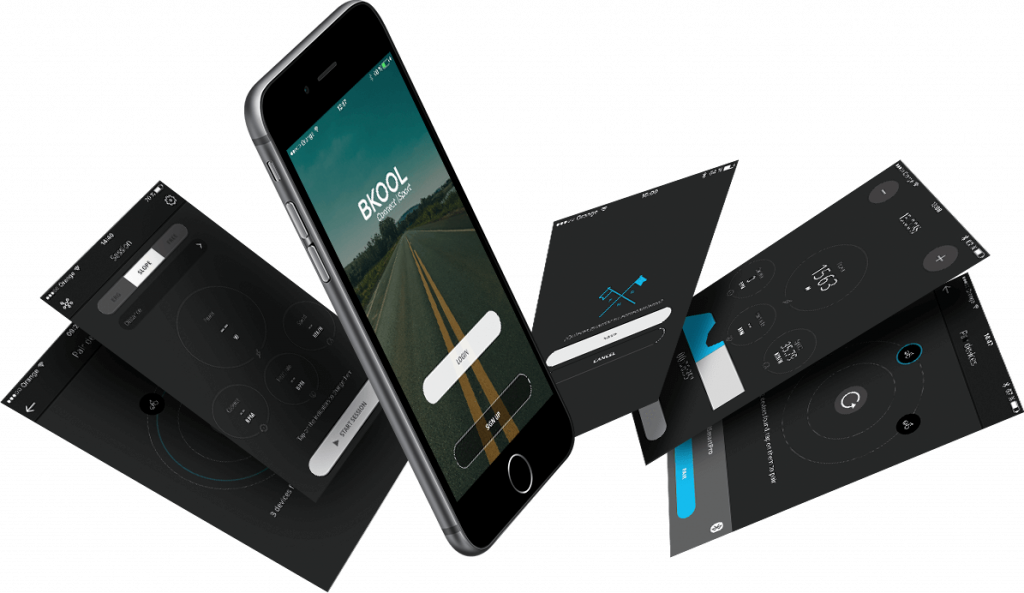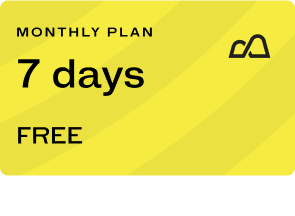Bkool’s completely revamped Workout Creator is here
Workouts are professional training sessions based on power zones, perfect for improving your performance and fitness. As you know, we had previously launched a simple beta version of our workout creator to let you start creating your own workouts, a feature that all you Bkoolers had been asking for.
And now we’re presenting an advanced version of our workout creator. Of course, before you can create a workout and plan your training properly, you will have to do an FTP test, and as we told you in the last two posts on the new simulator version, there’s now a 5-minute FTP test available.
After doing the FTP test, you will see your power zones in your Profile. If you already know your FTP, you can define them yourself.
This table shows the correlation between power zones and intensity:
| ZONES | PERCENT |
| Z1 | Between 0 and 55% |
| Z2 | Between 56 and 75% |
| Z3 | Between 76 and 90% |
| Z4 | Between 91 and 105% |
| Z5 | Between 106 and 120% |
| Z6 | Between 121 and 150% |
You have three options for creating a workout in the new Workout Creator from Bkool:
- Create a fully personalised workout from scratch.
- Create a workout by changing one that you or another user already created.
- Create a workout from an imported .mrc file.
Create workout from scratch
This first option lets you create a fully personalised workout from scratch based on segments where you can specify the time and intensity with an easy-to-use graphical editor.
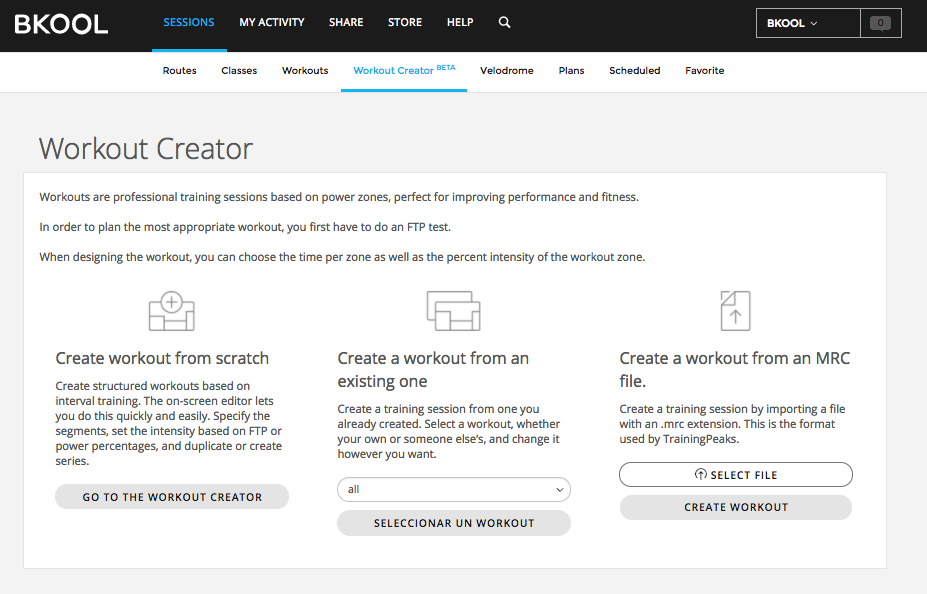
To start, click on “GO TO THE WORKOUT CREATOR”. First, you have to give the workout a name and then choose between the workout types available: “Active recovery”, “Aerobic resistance”, “Rhythm”, “Threshold”, “VO2 Max” and “Anaerobic capacity”. The lowest intensity workouts are Recovery, which will have more segments in the low-power zones (like Z1), and the highest intensity workouts are Anaerobic, which will involve targets in the high-power zones (the highest is Z6). There are also several intermediate intensity workouts, as you saw in the previous table.
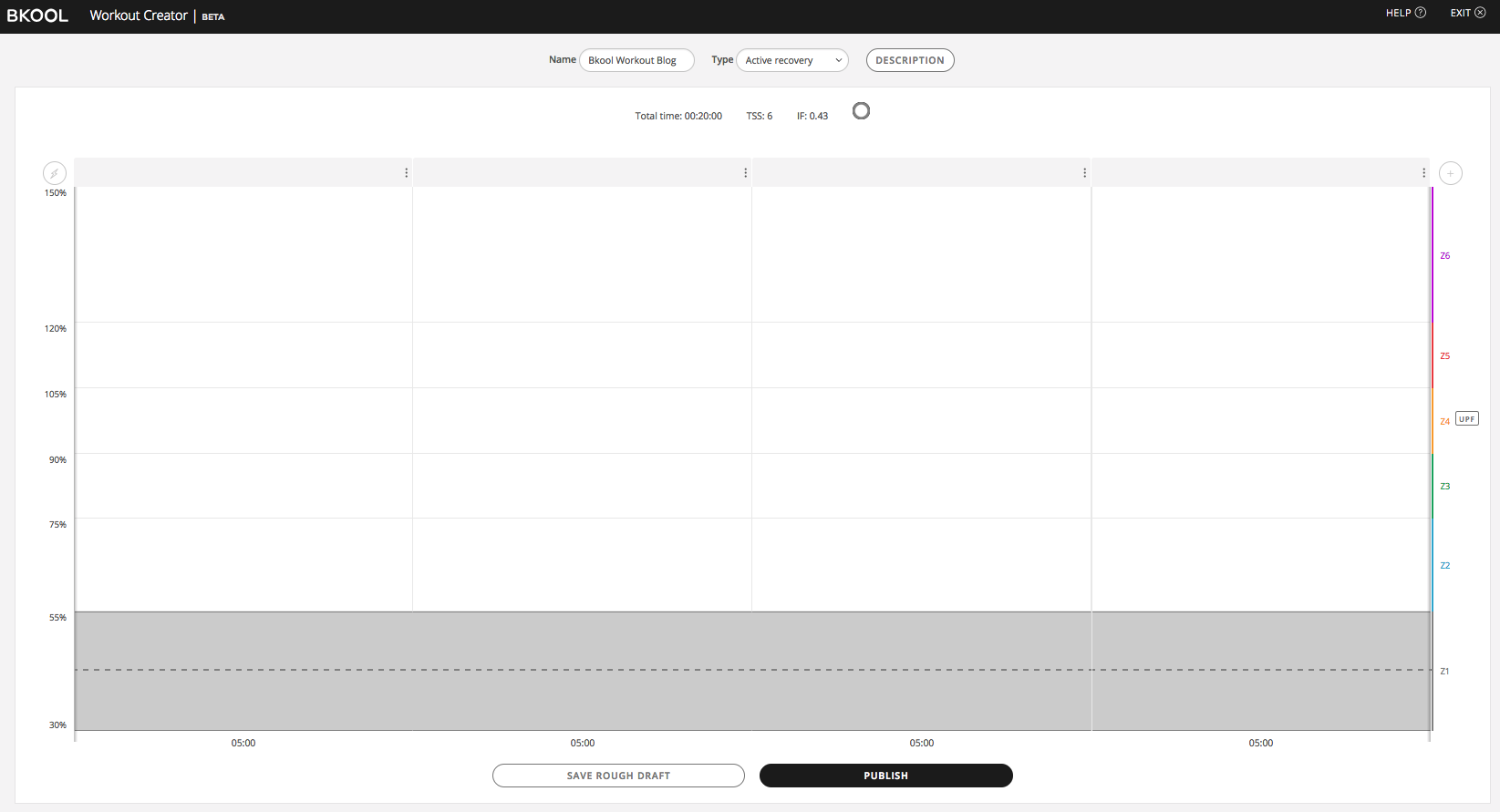
Let’s now look at the first new features. By default, you’ll see 4 spaces for entering the segments. A slider will appear when you place the pointer on any empty segment, that simply by dragging up or down will let you select the zone for that segment. The limit zone for the segment is indicated by the dashed line.
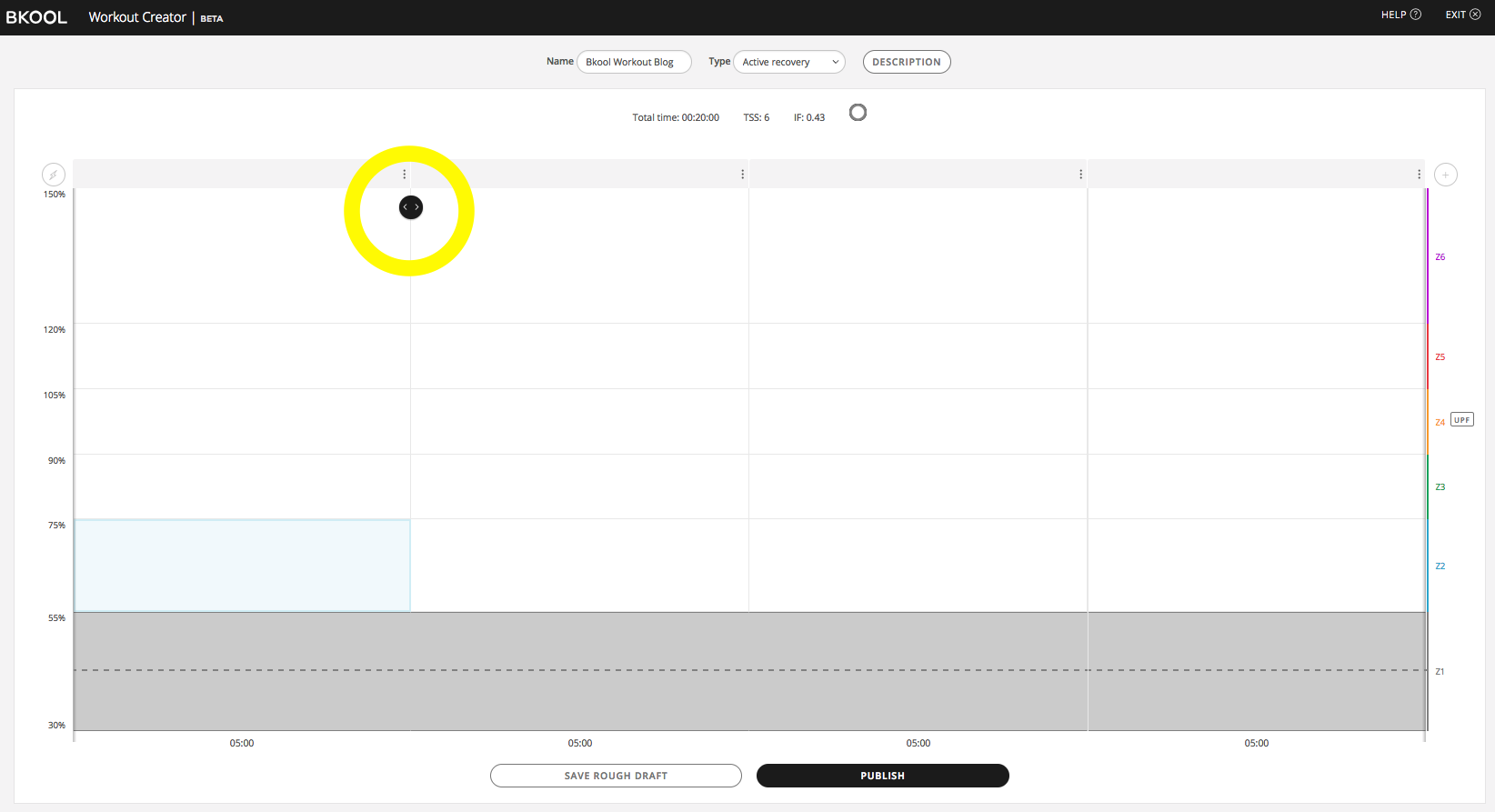
When you use the button to drag the % intensity and the power, you will specify the parameters (% and W) for the position of the dashed line for the segment. If you exceed the limit for the previous zone in that segment, the editor will show the colour of the current zone you’re in. In our example, the first segment went into zone 2, in blue, and the second segment into zone 5, in red.
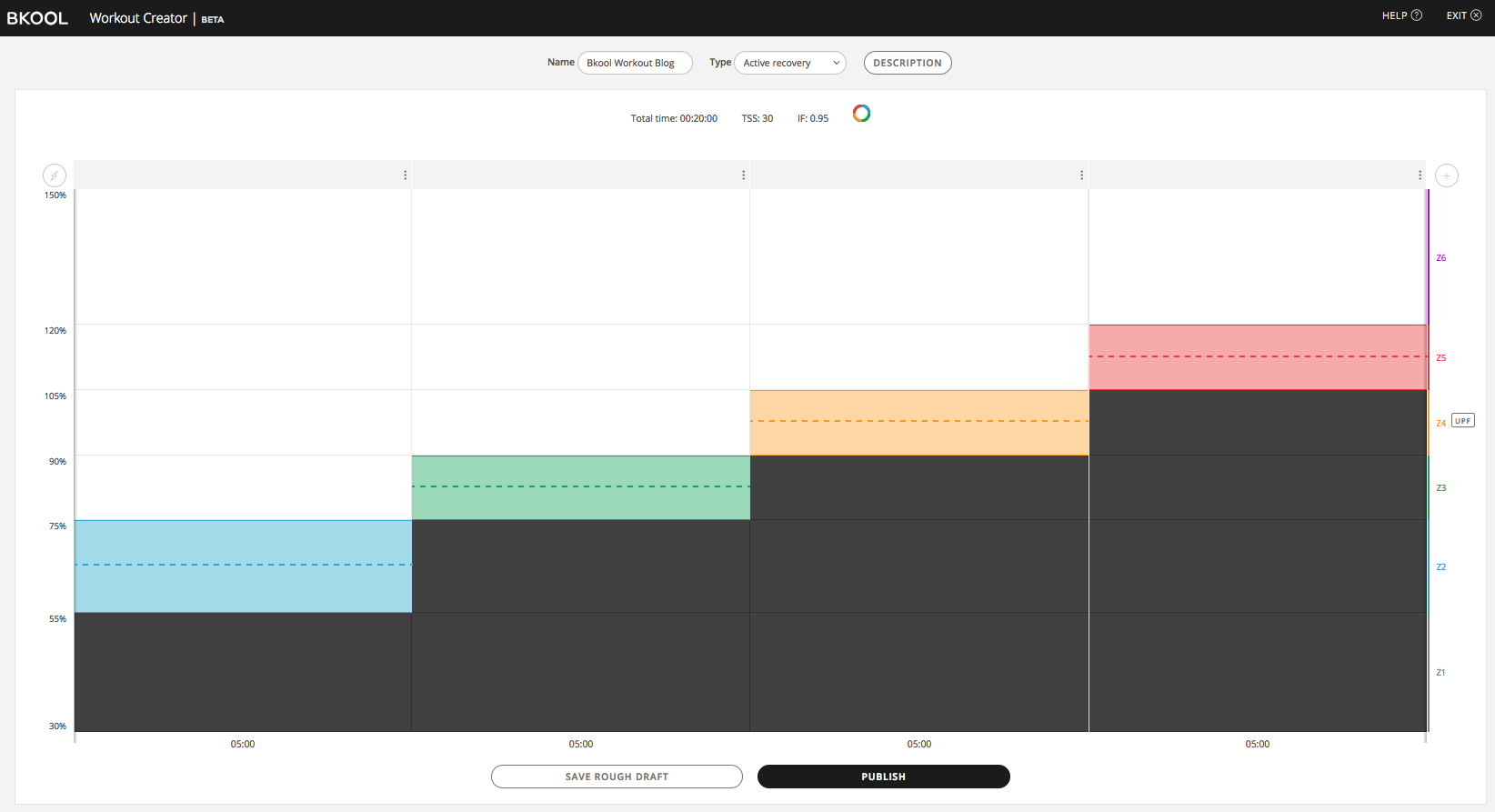
Once you’ve added segments to the four spaces, you can keep adding segments if you want by clicking on the + button at the top right then the pencil, as the following image shows:
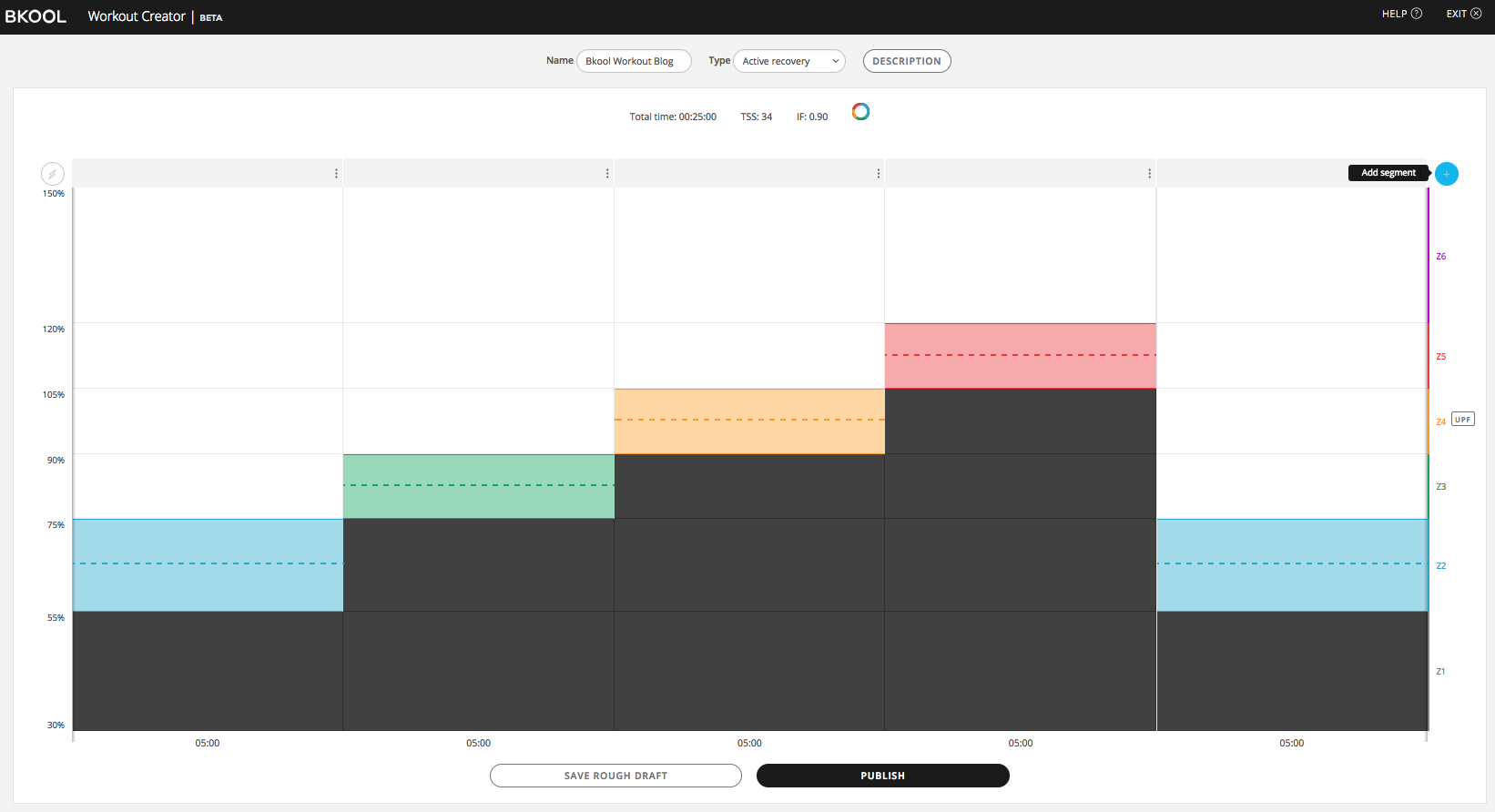
By default, each segment lasts 5 minutes. You can edit a segment and enter a specific duration by clicking on the three dots at the top right, as shown in the following image. You can also copy the segment by clicking on the left icon or delete it by clicking on the trash icon.
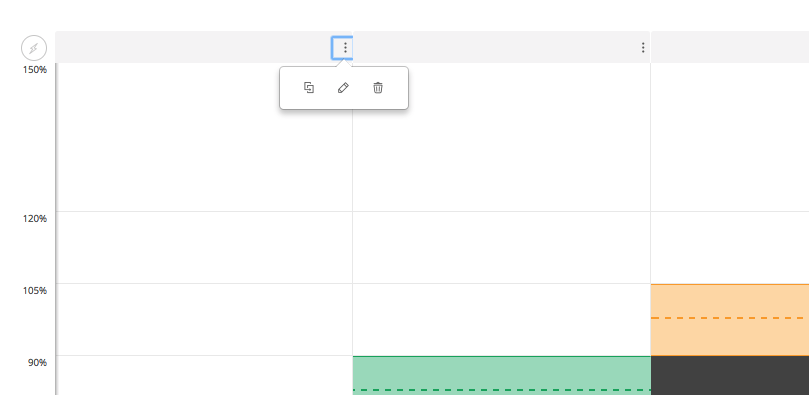
When you enter Edit mode, the first thing you can change is the duration, either by entering it directly or by adjusting the arrows. Next, comes the intensity. You can change the power zone and the intensity %. In our example, we changed to Z2, which has a default intensity of 66%, but you can increase it or decrease it, and it will automatically change to the zone associated with that intensity. For example, if you enter an intensity % of 137, it will automatically change to Z6.
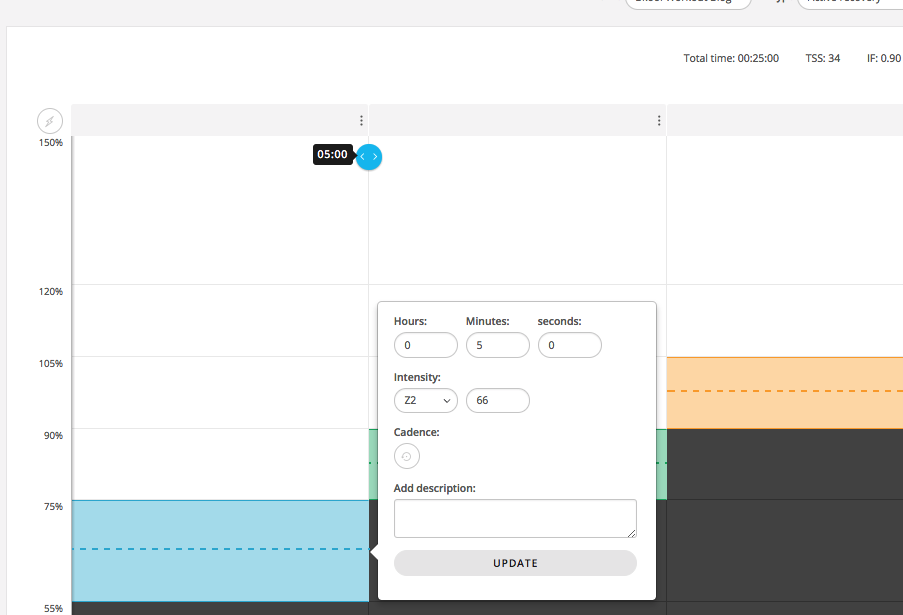
And by using the button with the circular arrow, you can specify the CADENCE RANGE and set a target cadence with a maximum and minimum value. Lastly, you can also add a DESCRIPTION for the segment. Then click on UPDATE to save the changes.
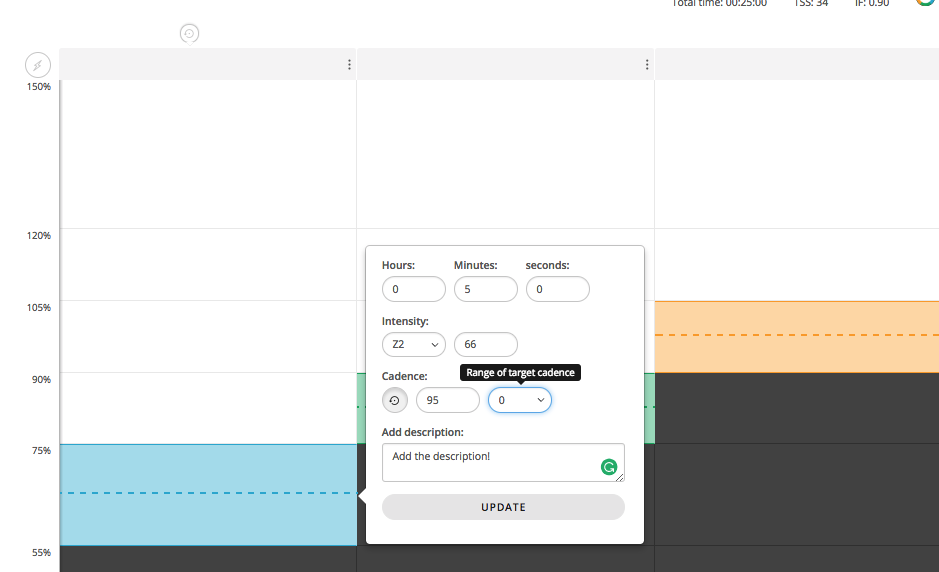
Once you do this, two icons will appear over the segment, showing that you’ve entered a target cadence range and a segment description. To change the segment duration, there is a button to the right that you can drag right to make the segment longer and drag left to make it shorter.
The Workout graph shows the FTP line, coloured segments, zones on the right vertical axis and intensity on the left axis.
The left axis can be changed, though by default it shows the % intensity for the zone, which helps you edit the intensity of the segments. To change the parameter, use the power icon to show power in watts or % intensity.
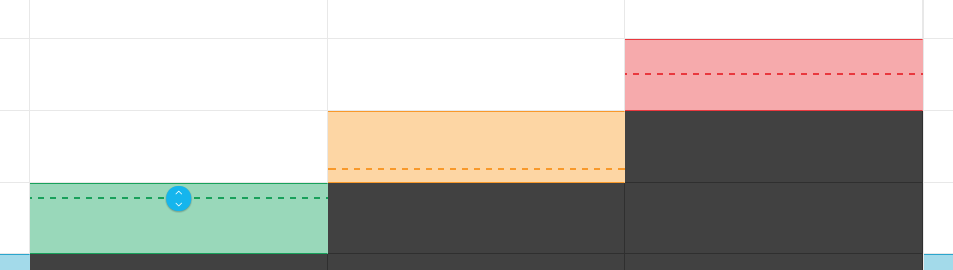
Finally, when you’re done editing the workout, you can click on SAVE and/or PUBLISH if you want to share your workout with the Bkool community.
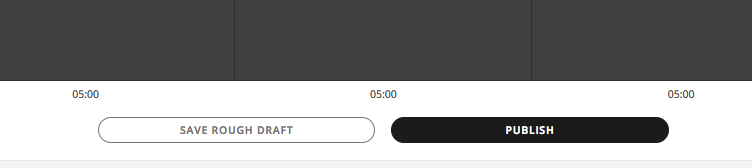
Create a workout from an existing one
In addition to creating a workout from scratch, you can also create one from an existing workout. You can choose from all workouts, those created by Bkool or those you already created and want to edit, which is the “My” option. Once you’ve selected one of the options, click on SELECT A WORKOUT.
This will take you to a workout finder. Use the filters, which you’re already familiar with, to select an existing workout and click CLONE, or go inside the session and click on CLONE at the top right.
This will copy the selected workout to the Workout Creator screen. Now you have to edit the workout to your liking, just as we explained in the “Create a Workout from Scratch” section.
When you’re done, simply save your workout. If you want, you can PUBLISH it so it’s available to the entire Bkool community.
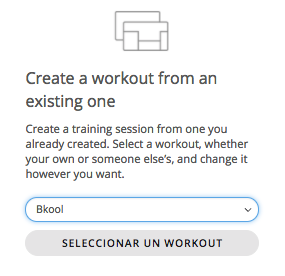
Create a workout from an MRC file.
Finally, there’s one more option for creating a workout. You can import an .MRC file, like the one used by the Training Peaks platform. Just SELECT FILE and pick an .MRC you’ve exported. Once selected, click on CREATE WORKOUT and Bkool will automatically create your workout from the .MRC and inform you that “The workout has been correctly created”. It’s that simple.
That’s all for this tutorial on how to use Bkool’s new Workout Creator. We hope you liked it and that you use it to achieve your goals with professional workouts. Have a great workout Bkoolers!
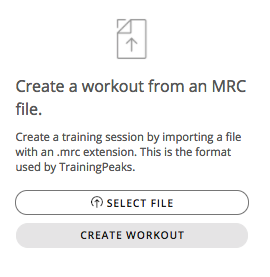
 Go to BKOOL
Go to BKOOL