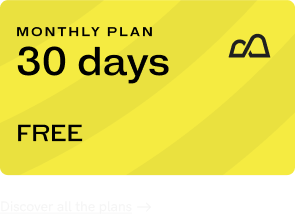If you want to improve your performance, it’s not enough to just add miles and hours on the bike. You need a plan. When you start a training session, it should have a specific goal: for example, improving your FTP, your VO2Max or extending your endurance.
For that to happen, your sessions should follow a specific plan – one guided by the principle of individualization. Designing your own individualized training plan is essential to get the most out of your time on the bike.
Among the many advantages of indoor cycling is the ability to optimize your workouts – and that’s made easier with our BKOOL Workout Creator, an incredibly efficient way to use your smart trainer to improve performance.
In this article, we’re going to explain how the BKOOL Workout Creator works so that you can get the most out of your BKOOL sessions.
What is the BKOOL Workout Creator?
It allows you to easily design your own workouts based on time, work zones and cadence targets. You can carry out very specific sessions tailored to your own goals. And setup is a breeze.
When you set intervals by work zones, you can do it based on either power or heart rate. In both cases, you can set the different ranges manually if you know them or choose the fitness tests built into the BKOOL simulator to determine them automatically.
On BKOOL, choose either a 20 minute or 5 minutes FTP fitness test. At the end of each, BKOOL calculates your power and heart rate zones automatically, from the easiest (Z1) to the most demanding (Z6), depending on your test results.
How do I use the BKOOL Workouts Creator?
To use the BKOOL Workout Creator, access your BKOOL user profile on Bkool.com and click on the Sessions option. That’s where you’ll find the Workout Creator, where you design sessions tailored to your needs.
Once inside Workouts Creator, you will find three options:
- Create Workout from scratch
- Create Workout from a previous one
- Create Workout from .MRC file (TrainingPeaks format)
When you create a workout from scratch, the first thing to do is name the session and choose the type of training you’re doing (recovery, endurance, pace, threshold, VO2 Max or anaerobic capacity) to classify your workout. You can also add a description of the workout.
Below this data you’ll find information about the total time of the workout, the time in each zone, the TSS and the IF. This will serve as a guide to design your workout, since this data should be within a certain range depending on the intent of the workout.
Below all this is the workout graph. This is a screen divided into four sections (each corresponding to an interval). Each of these parts has a menu that can be accessed from the three dots in the upper right corner. This menu includes three options: copy, edit or delete.
From the edit option, you can select the time, intensity and cadence for each interval. For example, you can create a 20-minute warm-up in Z1 at a cadence of 90 rpm or a 10-minute interval in Z4 at 85 rpm.
Another way to set the time and other options is by dragging the different lines that separate each block to determine the time or power. For this you can be guided by the power zones on the right side of the graph or by the FTP percentage on the left side.
The information you assign to each of the segments or intervals is what you’ll see at the bottom of the screen during training.
You can add, delete or duplicate as many intervals as you want, and you can consult the summary of the total time, time in zones, the TSS and the IF at the top of the graph, below the name and type of workout.
Once you’ve designed your session, just click on Publish to display it in Sessions, where you can program it or clone it to create and edit a new one based on it. You also get a summary of the zones, the IF, the TSS, and you can visualize each of the segments and its ranges.
Workout creator tools
- Duplicate: in the context menu in the segment header, you can make a COPY of the segment you’ve selected. When a segment is duplicated, the new one is placed immediately to the right of the duplicate.
- Delete: in the context menu in the segment header, you can DELETE the segment you’ve selected. When making a selection of more than one segment, you can also DELETE all of the selected segments.
- Move: by clicking on a segment header, you can drag it to change its position.
- Scale: whenever the cursor is over a segment, you’ll be able to scale the time by selecting the handle on the right edge of the segment. You’ll see your modification in the time tool tips and your total time will be updated.
- Select: by clicking and dragging over several segments, you can make a selection of several segments. Segments are always selected contiguously. Segments you have selected can be REMOVED, REPEATED and moved. When you REPEAT, you create a series.
BKOOL and TrainingPeaks Workouts
Another advantage of the BKOOL Workout Creator is that if you are a TrainingPeaks user, your workouts will be automatically uploaded to BKOOL’s platform so you can ride them on your smart trainer with no setup required.
BKOOL is compatible with Strava, Garmin, and the TrainingPeaks planning platform, giving you the advantage of riding all of your planned sessions precisely, all from within the BKOOL virtual cycling simulator.
BKOOL Workouts with the ERG system
If your smart trainer is equipped with ERG mode and you’ve activated it during a workout session, the smart trainer’s resistance is automatically adjusted to keep you at the set watts regardless of your pace.
If you want to control your own speed/cadence and the bike’s gears to keep you in the training zone, you can deactivate ERG mode by pressing the P key.
BKOOL is the most complete cycling simulator on the market – try it FREE for 30 days!
 Go to BKOOL
Go to BKOOL