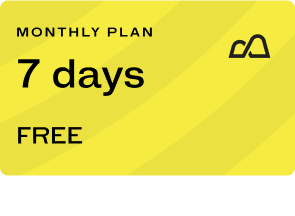As you may already know, at BKOOL you can upload your cycling route video so you can relive it whenever you want and share it with Bkoolers from over 100 different countries. To correctly upload your video route, you’ll need to use our BKOOL Video Route Editor. This simple guide contains all the information you need to get started.
BKOOL Video Route Editor Manual
1. Installing the BKOOL Video Route Editor
To begin, record your video route by following the recommended instructions in the BKOOL route recording guide. Then, download the video editor from Bkool.com and install it on your device, whether on PC or Mac. For optimal performance, it’s recommended to use Windows 10 on PC or MacOSX 10.14 on Mac.
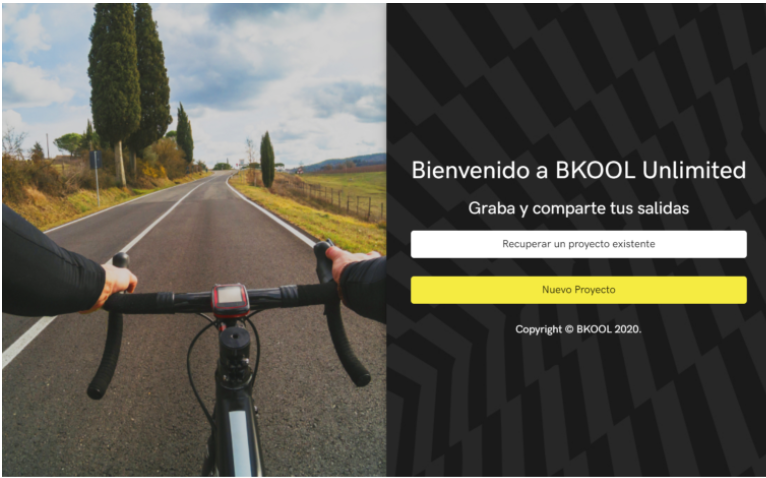
When you open the editor, choose whether to start a “new project” or load an “existing project.”
4.1. Common Error Correction
GPS data can contain errors, particularly in altitude, affecting simulation accuracy. In the profile graph, locate error peaks to correct them:
- Ensure the GPS route matches the video and reflects the real path of the route.
- Verify that the map position is correct at several points throughout the video.
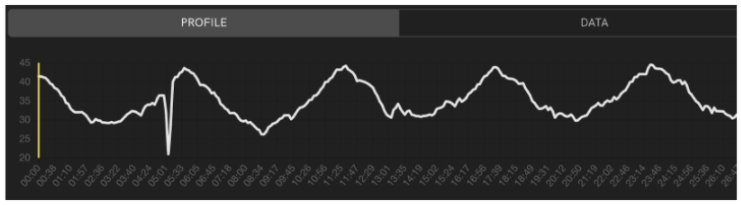
Altitude Correction
The editor will mark altitude error segments with an icon on the graph, and errors will appear in red in the data table. Select the row corresponding to the error and choose:
- Automatic correction, if the system allows automatic altitude correction.
- Manual adjustment, allowing you to adjust the gradient in that area for consistency with surrounding points.
You can also select a section of the profile to make a segment correction if there are clear errors.
Map Point Correction
This tool lets you slightly adjust point positions on the map or delete incorrect points. However, this function should only be used in exceptional cases. If the GPS track is generally inaccurate, you will not be able to properly synchronize it with the video.
In the bottom right corner of the map, you can:
- Move around the map without affecting the track.
- Move the closest track point to a specific map location.
- Delete the closest track point.
For more guidance, check out this short video tutorial.
5. Route Publication
Save your project periodically while editing, especially before publishing. This will prevent data loss if any issues arise during the video upload.
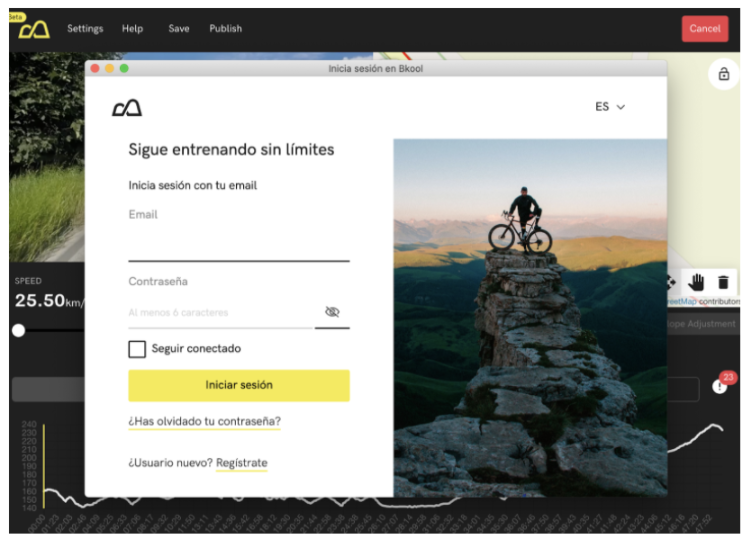
Before publishing, check the content restrictions. If your video violates any of them, it won’t be published. Once you’ve reviewed and complied with the guidelines, select “Publish,” log in with your BKOOL account, and upload the route. Depending on the video size, the upload process may take several minutes; ensure you don’t close the application or turn off your device during the upload.
6. Service Terms and Conditions
Using the BKOOL Video Route Editor and publishing routes are subject to BKOOL’s Terms of Use and Privacy Policy. Follow these rules to prevent your video from being rejected:
Videos containing the following will not be accepted:
- Pornographic or sexual content.
- Illegal activities or behavior, such as discrimination, animal abuse, or drug use.
- Explicit or gratuitous violence, including aggression or humiliation.
- Disturbing images, such as accidents.
- Copyright infringement: only publish videos created by you or with permission.
- Unauthorized advertising.
- Low quality: avoid blurry, off-center, or poorly angled videos.
Also, avoid excessive logos or text in the video, as they may be grounds for rejection.
By following these guidelines, you can ensure your cycling video route will be successfully published on the BKOOL platform. Ready to take your cycling experience to the next level?
BKOOL is the most complete cycling simulator on the market, try it FREE for 7 days!
 Go to BKOOL
Go to BKOOL